Optimize your Android™ home screen with the Flashlight Home launcher
Access a flashlight, compass, SOS alert and screen light with one swipe from your home screen.
You consent to install Flashlight Home from the Google Play™ Store by clicking the button above. You also consent to this app's Terms and Conditions & Privacy Policy.
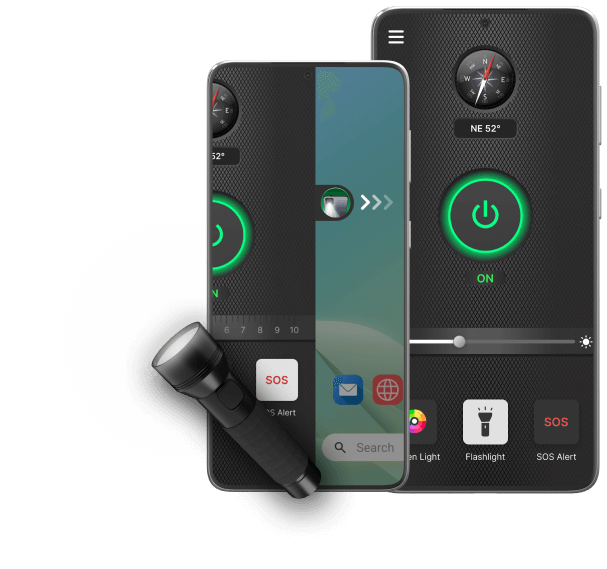
Multi-purpose flashlight launcher
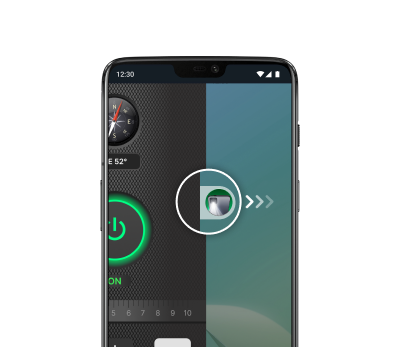
One-swipe access
Swipe right from your home screen to access a powerful flashlight and other essential safety tools.
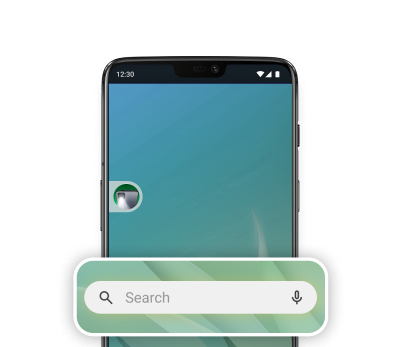
Enhanced browsing
Get quick access to web search from multiple touchpoints.
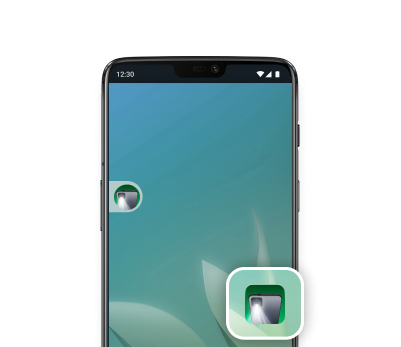
Homescreen shortcut
Easily access the LED flashlight and other features via a home screen shortcut.
Quick access to personal safety essentials
Easy-to-useFlashlight
Turn your smartphone into a powerful flashlight. Get bright light whenever you need it — use it to search for keys in your backpack, look for a light switch in the dark or stay safe during your evening walks.
Reliable Compass
Exploring the great outdoors or trying to find your way in an unfamiliar city? Our built-in compass serves as a directional tool so you never get lost. Whether you're hiking, camping, or exploring new places, this easy-to-use compass has got you covered.
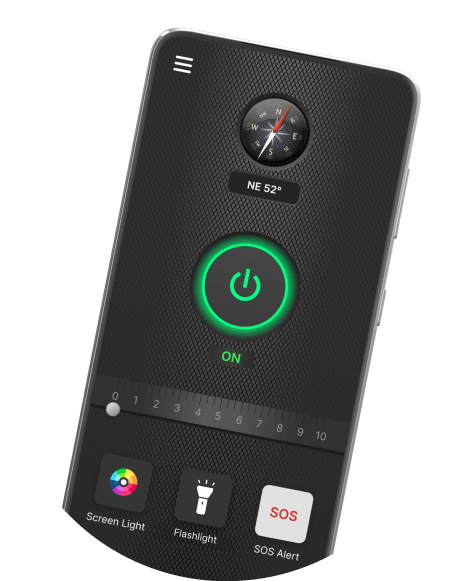
Quick SOS Alerts
Get help during emergencies with our integrated SOS alert feature. With just a few taps, your device will flash an SOS alert so you can get help at the earliest.
Handy Screen Light
The screen light feature lets you use your smartphone's display as a light source. It’s perfect for late-night reading, finding your way around a dark room, or preserving your battery when a flashlight isn't necessary.
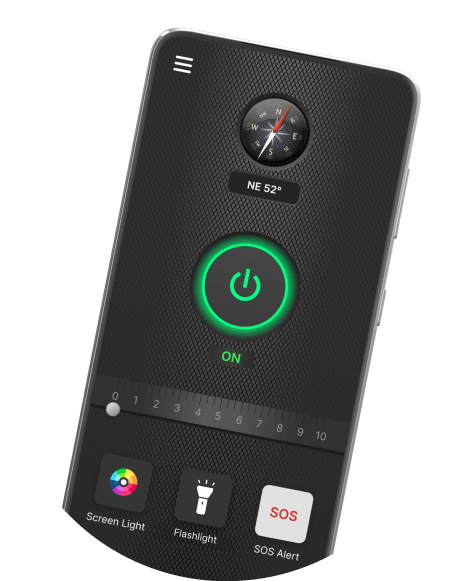
Easy-to-useFlashlight
Turn your smartphone into a powerful flashlight. Get bright light whenever you need it — use it to search for keys in your backpack, look for a light switch in the dark or stay safe during your evening walks.
Reliable Compass
Exploring the great outdoors or trying to find your way in an unfamiliar city? Our built-in compass serves as a directional tool so you never get lost. Whether you're hiking, camping, or exploring new places, this easy-to-use compass has got you covered.
Quick SOS Alerts
Get help during emergencies with our integrated SOS alert feature. With just a few taps, your device will flash an SOS alert so you can get help at the earliest.
Handy Screen Light
The screen light feature lets you use your smartphone's display as a light source. It’s perfect for late-night reading, finding your way around a dark room, or preserving your battery when a flashlight isn't necessary.
Frequently Asked Questions
What is an Android™ Launcher?
An Android™ launcher like Flashlight Home offers a brand new look & feel to your phone homescreen by seamlessly re-arranging your apps, widgets & more.
*Android is a trademark of Google LLC
How do I install the app?
The Flashlight Home is available on the Google Play™ Store. Click here to install it.
How do I access my apps on the homescreen?
The app drawer is where you'll find all of your apps, and it's accessed by swiping up on the home screen. Once you're in the app drawer, press and hold any app icon for a few seconds to add a shortcut to your home screen.
How do I uninstall the app?
If you decide that you no longer want to use the app, you can find a step-by-step guide on how to uninstall it here.
How do I change the search engine?
You can change your search engine from the Home Settings menu, which is accessible by long-pressing on the home screen. For step-by-step instructions, click here.
How do I remove app icons from my homescreen?
Apps added to your home screen, such as the Browser, can be removed by long pressing the icon & dragging it to the ‘Remove’ button present at the top of the screen. For step-by-step instructions, click here.
How do I disable the Notification Tray present in the top left section of my screen?
Long press anywhere on the homescreen & select Home Settings. Within Gestures, change the ‘Swipe Down’ gesture to ‘Do Nothing’. For step-by-step instructions, click here.
Why use the Flashlight Home app?
Flashlight Home is an intuitive and easy-to-use torch app for Android. The flashlight uses the built-in camera LED flash to provide a bright light and help you see clearly in the dark. It also provides other practical tools: a compass to easily navigate and prevent you from getting lost, SOS alerts to seek assistance in an emergency, and a screen light for an illuminated display in low-light situations.
How do I turn the flashlight on?
To activate the flashlight feature, tap the power button on the main screen. The button will turn green to indicate that the flashlight is on.
How do I use the screen light feature?
To enable the screen light, click on the color icon on the main screen. Select a color using the adjuster. For the best effect, set your phone's brightness to maximum.
How do I use the compass for navigation?
Our app's built-in compass tells you what direction you are heading in at all times. Hold your phone steady and point it in the direction you wish to go. The compass will provide real-time directional information based on your phone's orientation.
How do I use the SOS feature?
To activate the SOS alert, click on the SOS button. Use the slider to customize the number of times the flashlight blinks. This feature is designed to signal for help and instantly receive assistance in emergency situations.